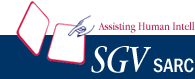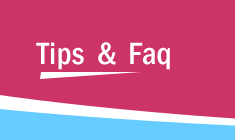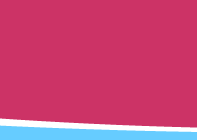|
User Tips and FAQs will be added to this
page on a regular basis. Please visit this page frequently.
Crystal C/C++ recogizes both user
as well as standard include files
 #include <file_name_a>
#include <file_name_a> |
 #include "file_name_b"
#include "file_name_b" |
You can specify as many paths as you
want for Crystal C/C++ to search for, when it encounters
a #include preprocessor line.
 Use the 'Specify #include-path' option to indicate
your include-path preferences
Use the 'Specify #include-path' option to indicate
your include-path preferences |
 Use the Tools or Project pull-down menu to reach
the this option
Use the Tools or Project pull-down menu to reach
the this option |
How to determine whether Crystal FLOW has found all the
header files that are #included in the current .c file
15th Mar 2005
 With the current .c file's window active, click
"File tree" icon in the toolbar.
With the current .c file's window active, click
"File tree" icon in the toolbar. |
 In the Tree window right-click and click Expand
Full.
In the Tree window right-click and click Expand
Full. |
 Again right-click and click Highlight Missing File
Nodes. Missing header filenames are highlighted
in red color.
Again right-click and click Highlight Missing File
Nodes. Missing header filenames are highlighted
in red color. |
 Click "Highlighted Node Down" icon in
the toolbar of the Tree window.
Click "Highlighted Node Down" icon in
the toolbar of the Tree window. |
You can do other operations, e.g. double-click on a node
to open the corresponding header file. |