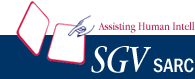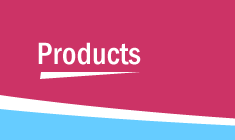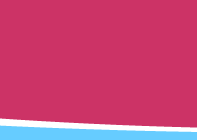|
Understand code in less
time with Crystal C/C++
View
Demo |
|
| |
|
|
| |
|
|
Interactive Flowcharts
|
|
Home  Products
Products  Crystal
REVS
Crystal
REVS  Interactive Flowcharts
Interactive Flowcharts
|
 Try Now Try Now
|
| |
|
Feature:
Interactive Flowcharts -  PDF
PDF
 Crystal REVS automatically displays flowcharts from source code.Its
unique combination of condensed view and
Crystal REVS automatically displays flowcharts from source code.Its
unique combination of condensed view and
 detailed view makes it a very effective tool
detailed view makes it a very effective tool
 The condensed view shows the graphical view of the whole function
- not just a part of it. One look and you have a feel for
The condensed view shows the graphical view of the whole function
- not just a part of it. One look and you have a feel for
 the whole function. You can navigate and understand the detailed
view much faster than reading code.
the whole function. You can navigate and understand the detailed
view much faster than reading code.
 Every day you work with thousands of lines of code. Yet the only
way you review code is - line by line.
Every day you work with thousands of lines of code. Yet the only
way you review code is - line by line.
| |
 Working without flowcharts is like working with
one eye shut … It can be done.
Working without flowcharts is like working with
one eye shut … It can be done. |
 But with both eyes, you have a wider view and better
depth perception.
But with both eyes, you have a wider view and better
depth perception. |
 The flowchart is an alternative form of a function's
code.
The flowchart is an alternative form of a function's
code. |
 It shows the whole view and branching and nesting
of various parts - these are difficult to see from
It shows the whole view and branching and nesting
of various parts - these are difficult to see from
 line-by-line code.
line-by-line code. |
 Flowcharts & Line-by-line code - you need both.
Flowcharts & Line-by-line code - you need both.
|
|
| |
A flowchart's graphical view is much easier to absorb and understand.
It saves time. |
 A flowchart adds a new dimension to how you view the code.
A flowchart adds a new dimension to how you view the code.
| |
 It helps you ask "What if … " - questions
that lead to a better design.
It helps you ask "What if … " - questions
that lead to a better design. |
| |
 A flowchart is a natural tool for design discussion with
other team members.
A flowchart is a natural tool for design discussion with
other team members. |
| |
 The team's productivity goes up.
The team's productivity goes up. |
 Automatic creation of Flowcharts from C and C++ code and pseudocode.
Automatic creation of Flowcharts from C and C++ code and pseudocode.
| |
 Create flowcharts of functions of any size.
Create flowcharts of functions of any size. |
| |
 Any code that is ignored due to #if, #ifdef etc., is omitted
from the flowchart,
Any code that is ignored due to #if, #ifdef etc., is omitted
from the flowchart, |
 Condensed View and Detailed View - easy to navigate and understand
Condensed View and Detailed View - easy to navigate and understand
| |
 Real code is displayed in each flowchart symbol in the
detailed view; you do not have to go back and
Real code is displayed in each flowchart symbol in the
detailed view; you do not have to go back and
 forth between the file-window and the flowchart.
forth between the file-window and the flowchart. |
| |
 With a click on a flowchart symbol, you can view the type-information
of the objects in it.
With a click on a flowchart symbol, you can view the type-information
of the objects in it. |
| |
 You can highlight all paths that can reach a given point
in the function
You can highlight all paths that can reach a given point
in the function |
 View Flowchart and Code side by side
View Flowchart and Code side by side
| |
 Click on a flowchart symbol to highlight the corresponding
code in the file-window and vice versa.
Click on a flowchart symbol to highlight the corresponding
code in the file-window and vice versa. |
 Crystal REVS creates optimal-level
flowcharts.
Crystal REVS creates optimal-level
flowcharts.
| |
 It hides inner nest levels so that the flowchart stays
simple and easy to understand.
It hides inner nest levels so that the flowchart stays
simple and easy to understand. |
| |
 You can expand the inner levels to view the full detail.
You can expand the inner levels to view the full detail. |
| |
 You can collapse any nested part of the flowchart
You can collapse any nested part of the flowchart |
| |
 You can create a separate sub-flowchart of a loop or switch
from the function.
You can create a separate sub-flowchart of a loop or switch
from the function. |
 You can change the level
You can change the level
| |
 Create Level 1, Level 2, .. or Level n flowchart as per
your preference.
Create Level 1, Level 2, .. or Level n flowchart as per
your preference. |
 You can divide-and-conquer functions
that are hundreds of lines in length
You can divide-and-conquer functions
that are hundreds of lines in length
| |
 First view the top-level flowchart and then view the flowcharts
of its major blocks.
First view the top-level flowchart and then view the flowcharts
of its major blocks.
 You will save a large amount of time.
You will save a large amount of time. |
 Comment-based flowcharts
Comment-based flowcharts
| |
 A comment-based flowchart is similar to a code-flowchart.
A comment-based flowchart is similar to a code-flowchart. |
| |
 If a comment is present, the flowchart symbol displays
the comment instead of the corresponding code.
If a comment is present, the flowchart symbol displays
the comment instead of the corresponding code. |
| |
 Comment flowcharts are easily understood by hardware,
systems, and test engineers.
Comment flowcharts are easily understood by hardware,
systems, and test engineers. |
| |
 You can obtain valuable input on design and test issues
related to your software.
You can obtain valuable input on design and test issues
related to your software. |
 Go to a function that is called in the current
flowchart symbol
Go to a function that is called in the current
flowchart symbol |
 Object Search - Highlight all symbols in which
the object is used.
Object Search - Highlight all symbols in which
the object is used. |
 Highlight a loop, switch or an if-else. Highlight
a path.
Highlight a loop, switch or an if-else. Highlight
a path. |
 Customize colors and fonts
Customize colors and fonts |
 Export Flowcharts as .bmp or .jpg files
Export Flowcharts as .bmp or .jpg files |
 Export Flowcharts to Visio
Export Flowcharts to Visio |
 Print flowcharts
Print flowcharts |
|
|